Still struggling with the complicated control of LED displays? HuiDu software is your all-in-one LED display management solution. No complicated operations required—simply download with one click and easily manage all your LED display devices, from monochrome LED screens to full-color LED screens, and from single displays to large-scale LED display networks.
catalogue
- 1. ¿Qué puede hacer el software HuiDu por su negocio?
- 2. Guía para principiantes del software HuiDu
- 3. Categorías de descarga de software
- 4. Recursos técnicos de HuiDu: Tarjetas de control, procesadores y hojas de datos de reproductores
- 5.Manual de instrucciones y manual de usuario de HuiDu
- 5. Preguntas más frecuentes
- 6. Conclusión
1. What can HuiDu software do for your business?
HuiDu Control Software is the intelligent brain designed specifically for HuiDu series control cards and receiving cards. It can turn any LED display you already have into an easy-to-manage, content-rich dynamic information center, directly enhancing your business communication efficiency.
Scenario 1: Retail Mall screen
You may have installed a large LED billboard in your mall, but the content is limited, unable to display videos, images, and real-time information simultaneously, making it hard to attract customers.
HuiDu Software Solution:
Software Recommendation: HDPlayer, HDSign
- Split Screen Playback: Divide the entire Full Color LED Display into multiple independent windows. Play product ads on the left side, show today’s hot sale prices in the top-right corner, and display live social media reviews at the bottom.
- Scheduled Programs: Pre-set promotional content for different times (e.g., noon, evening), with the system playing them automatically without manual intervention.

Scenario 2: Corporate Lobby screen
Your company’s front desk LED Information Display requires frequent updates for notices, welcome messages, and performance data. Manual operation is inefficient, and syncing screen content across headquarters and branch offices is challenging.
HuiDu Software Solution:
Software Recommendation: HDSet, HDSign
- Network Centralized Control: Via a local area network, push the latest notices, promotional videos, or data dashboards to all LED displays in offices nationwide with just one click.
- Mobile App Remote Control: Use the official app to remotely switch screens on/off, adjust brightness, or urgently release information, enabling management anytime, anywhere.
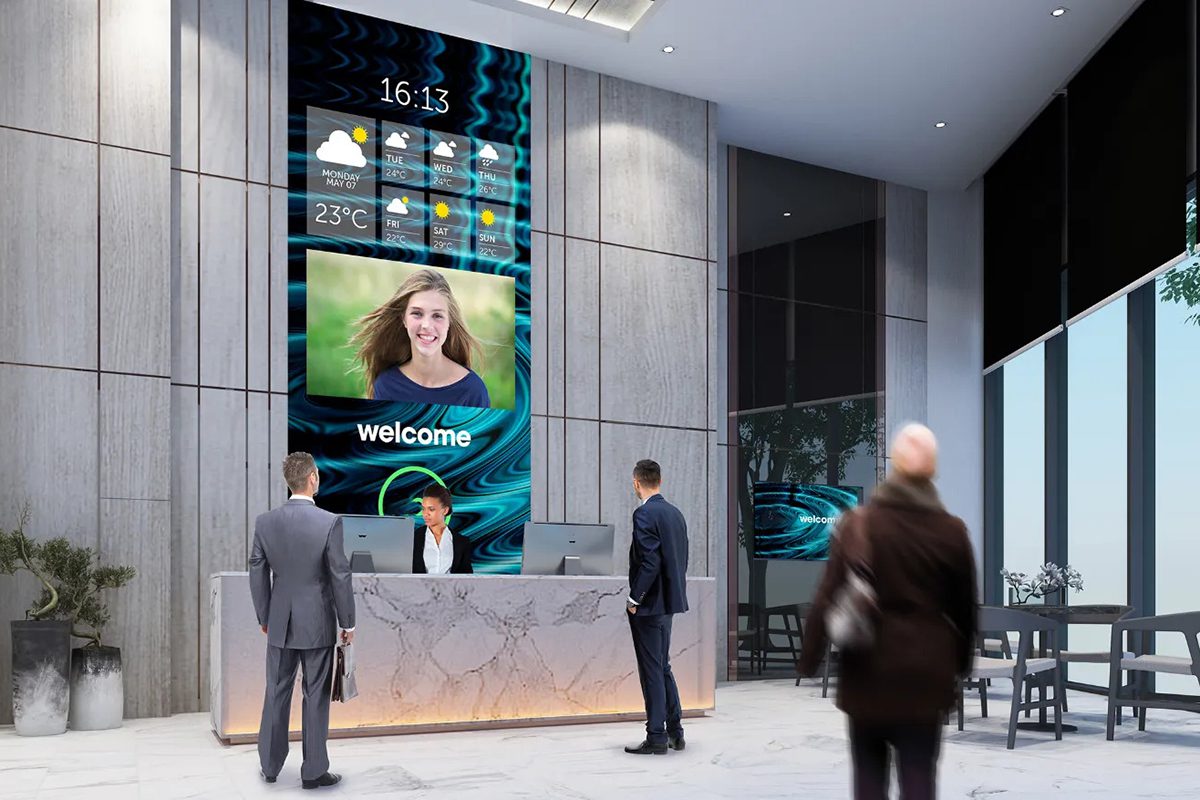
Scenario 3: Event Venues screen
For events like conferences, weddings, or press releases, you need to quickly set up a conference screen or wedding LED screen and display professional content such as welcome messages, agendas, and countdowns.
HuiDu Software Solution:
Software Recommendation: HDSign, HD Show
- Built-in Media Components: The software comes with a rich multimedia library, including dynamic clocks, real-time weather, holiday greetings, wedding cards, and more.
- One-Click Application: Add professional-grade visual elements to your event screen with just one click. No complex design required – quickly create a stunning visual experience.

2. HuiDu Software Beginner’s Guide
With just three simple steps, you can quickly set up your LED display and start showcasing exciting content.
Step 1: Identify Your Hardware Model
The right software starts with the right hardware. Locate the HuiDu control card or playback box installed behind your LED display and record its exact model number (e.g., HD-H4K, HD-B6L, HD-A7, etc.).
Pro Tip: The model number is usually printed on the device label. If you can’t find it, please contact your display supplier or our support team for assistance.
Step 2: Download and Install the Matching Software
Go to the Download Area: In the “Software Download Section” at the bottom of this page, find and download the recommended software version based on your control card model or application needs.
Install the Software: Run the downloaded installer and follow the on-screen prompts to complete the installation.
Step 3: Connect, Set Up, and Publish
Hardware Connection: Ensure your computer is connected to the control card via an Ethernet cable and is on the same local network.
Software Setup:
- Open the HuiDu software, which will typically auto-detect and recognize the LED screens on the network.
- Select your screen and make simple parameter adjustments (e.g., screen size, resolution, etc.).
- Create your first program: Add images, videos, or text, and drag them to the playback window.
- Send to Screen: Click the “Send” button, and your content will be instantly displayed on the LED screen.
Common Quick Start Issues (Quick Start FAQ)
3. Software Download Categories
Please choose and download the most suitable HuiDu official software based on your hardware model or application needs. We’ve selected the most stable and commonly used versions for you.
Not sure which one to choose?
If you’re unsure about which software you need, please refer to the [Beginner’s Guide] or [Check Your Hardware Model] first. Choosing the wrong software may cause the screen to malfunction.
3.1 Full-Color LED Display Control Software
Designed for managing full-color LED displays, this software supports rich video, image, and animation playback. It is the core software for applications like commercial advertising and stage events.
| Full-color control card Software | User Manual |
|---|---|
| HDPlayer.7.10.53.0 | HDPlayer Manual |
| HDPlayer.7.10.94.0 | HDPlayer Manual 3.9 |
| HDPlayer.7.4.40.0 | HDPlayer Manual 3.9 |
| HDPlayer.5.3.102.0 | HDPlayer Manual 3.9 |
| HDSet V4.0.8.0 | HDSet Manual |
| HDSet V1.4.3.5 | HDSet Manual |
3.2 Monochrome and Bicolor LED Display Control Software
Used for controlling monochrome or bicolor LED displays, mainly for publishing text, simple images, and tables.
| Single-color control card Software | User Manual |
|---|---|
| HDSign V2.0.2 | HDSign Manual |
| HD2020V1.3.2.1 | / |
| HD2018 V1.0.35.0 | / |
| Single & two-color control card Software | User Manual |
|---|---|
| HD2014 V 2.0.125 | HD2014 Manual |
| HD2013 V 4.16 | None |
| hd2018 v1.0.35 | HD2018 Manual |
| HD2020V1.3.2.1 | HD2020 Manual |
| HDSign V1.1.1 | HDSign Manual |
3.3 Utility and Setup Software
Essential tools for screen setup, debugging, and system maintenance.
| Multimedia playback software |
|---|
| HD Show.2.0.17.0 |
| LCD control software Software | User Manual |
|---|---|
| LCDPlayer_V1.1.26.0 | LCDPlayer Operating Instructions |
| Asynchronous full color firmware Software | |
|---|---|
| CD Series FPGA Firmware |
4. HuiDu Technical Resource: Control Cards, Processors, and Player Datasheets
This resource library provides the official datasheets for the full range of HuiDu hardware products. These documents are crucial for solution design, product selection, project bidding, and installation and debugging. They include detailed product appearances, interface definitions, technical specifications, and application scenario descriptions.
How to use this resource library?
- Solution Design Stage: Select the appropriate control card or processor based on screen size, pixel density, and functional requirements.
- Product Selection Stage: Compare the parameters of different models to ensure compatibility with your LED display.
- Installation and Debugging Stage: Refer to interface definitions and dimension diagrams to ensure correct wiring and installation.
4.1HuiDu full color control card specifications
Asynchronous full-color controller specification
| 4K Super Controller specification sheet | |
|---|---|
| HD-H4K | HD-A8(dual-mode) |
| HD-A7(dual-mode) |
| LED player specification sheet | |
|---|---|
| HD-H6 | HD-A4L(dual-mode) |
| HD-H8 | HD-A6L(dual-mode) |
| HD-A3L | |
| HD-A5L(dual-mode) |
synchronous full-color controller specification
| LED Controllers specification sheet | |
|---|---|
| HD-T901 | HD-T901B |
| HD-T902_C3_971 | HD-T902_C3_972 |
4.3 Video Processor specifications
| Video Splicer | |
|---|---|
| HD-VP800M |
| Al-In-One Video Processor specifications | |
|---|---|
| HD-VP830 | HD-VP820 |
| HD-VP630 | HD-VP620 |
| HD-VP410H | HD-VP410S |
| HD-VP210H | HD-VP210S |
| Multimedia Server | |
|---|---|
| HD-MS2000 | HD-MS4000 |
| HD-MS4000 Pro | HD-MS1000-2U/4U |
| Distributed Systems | |
|---|---|
| HD-DCS4000 Pro | HD-DCS4000 |
| HD-DCS2000 |
| Intelligent central control | |
|---|---|
| HD-CT800 |
4.4 LCD Control System specifications
| LCD Mainboard Specifications | |||
|---|---|---|---|
| HD-3288S | HD-3566P | HD-3288B | HD-3566S |
| HD-3566MV | HD-40M | HD-3568S | HD-3399F |
| HD-40S | HD-40M | HD-133MC | HD-133M |
| HD-133MC | HD-972S | HD-133TE | HD-3399F |
| HD-133T | HD-352C | HD-527S | HD-528M |
| HD-3568SC | HD-3588V |
| LCD Player Box specifications | |
|---|---|
| HD-3399F-BOX | HD-3568S-BOX |
| HD-3566S-BOX | HD-3288S-BOX |
| HD-40S-BOX |
5.HuiDu Instruction Manual & User Manual
5.1 Full Color Controller Instruction Manual
5.2 Single Color Controller Instruction Manual
5.3 LCD Controller Instruction Manual
| HD-M20 Instruction Manual | LCD display information management platform instruction V1.0 |
| LedArt Instruction Manual for LCD controller |
5.4 Accessories Instruction Manual
5. FAQ
6. Conclusion
All HuiDu software and resources provided on this page are carefully organized and maintained by EagerLED, designed to offer you a one-stop service from product selection, software configuration, to technical support.

